|
|
CorelDraw 6 example
|
To apply an OpenType feature to text:
|
1. Using the Text tool, a single character or a sequence of characters.
|
If the Object properties docker is not open, click Window Dockers object properties.
|
2. In Object properties docker, click Character button to display character-related options.
|
3. In the Character area of the Object properties docker, click an OpenType feature button, and, if applicable, choose a feature from the list.
|
Some OpenType fonts may appear to support features that are unsupported.
|
To enable the onscreen OpenType feature indicator.
|
Click the Text tool, and then click the Interactive OpenType button on the property bar.
|
If an OpenType feature is available for the selected text, an arrow displays below the text.
|
You can also view a list of the most popular OpenType features onscreen
|
Click the down arrow below the text in the document window.
|
Apply an OpenType feature to a text selection.
|
Hover over an option in the OpenType feature list and click an option.
|
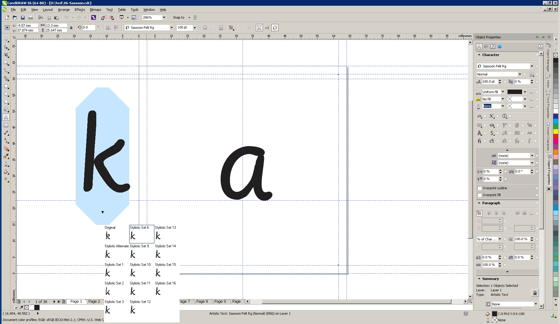
|
|
|
See complete instruction at: CorelDraw 6 Help page for OpenType fonts
|
| (Opens in a new window) |
In 'Contents' menu, choose: Text > Formatting Text > Working with OpenType features.
|
|
|
|