
ISSUES
Alternative letters in Stylistic Sets are not available.
When letters are entered in a document, they do not join (in joining fonts).
The 'features' palette is not available from my application.
SOLUTION
These fonts require an OpenType font compatible application that supports these two 'features' found in the OpenType palette/dialog of your program:
Contextual Alternates (this feature activates the default joining of letters in joining fonts)
Stylistic Sets (this feature activates the 'Stylistic Sets' of alternative letters in any Sassoon font)
Here for example is the Font ribbon and dialog of Word 2010 (for Windows), or Word 2011 (for Mac OS). Previous versions of Word do not support OpenType fonts format! Select the Sassoon font and size required from the menu. Press Ctrl D or right-click the button to display the Font dialog which offers more options.
How to access Stylistic Sets of alternative letters
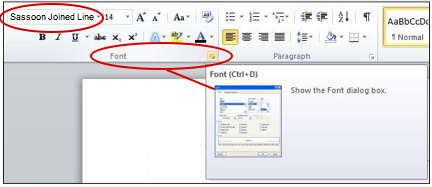
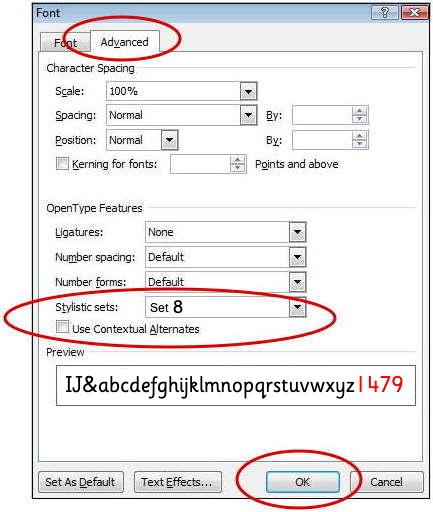
If your application is NOT OpenType 'savvy' an 'Advanced' Tab will NOT be present.
If your application is OpenType 'savvy' an 'Advanced' Tab will also be present. Pressing the Advanced Tab offers 'OpenType 'Features' that have been built into the font by the Designer. This dialog is how you can access them.
In this example, Stylistic sets feature has been selected. Stylisic Set 8 is selected which changes 1, 4, 7, 9 in the
Sassoon Infant font.
There are more Sets of alternate letters to choose from in the list of alternative letters (opens in a new window)